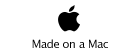BTstack Keyboard
v1.0
The Keyboard application first activates the BTstack, and starts a device discovery. Note: you should make your keyboard discoverable - see your keyboard manual for details.
When your keyboard appears in the device list, select it, and the pairing process will start.
Keyboard Selection
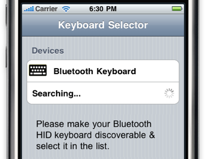

When your keyboard is successfully connected, the keyboard configuration screen appears. Here you can choose one of eleven supported keyboard layouts: Dvorak, English (US), French (France, Switzerland), German (Germany, Switzerland), Hebrew, Hungarian, Korean, Japanese, and Swedish.
Keyboard Configuration
Use the “Home” button to go back to the Springboard and enjoy the keyboard support in other applications. The “On” badge on the BTstack Keyboard application icon indicates that a keyboard is connected.
To disconnect, start the Keyboard application again, and press the “Disconnect” button.
To support intermittent keyboard usage, the connection is kept alive for 60 minutes after the iPhone is locked. After this timeout, Bluetooth is turned off to save energy.
Keyboard Automatic Disconnection
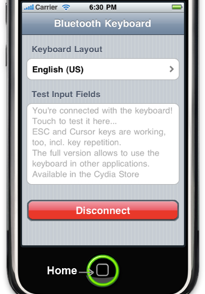
Use CTRL+TAB to hide/show the iPhone on-screen keyboard. See info on compatible applications.
iPhone On-Screen Keyboard Toggle